GPC has 2 different configuration files:
When you press F1 from the GPC summary window (see Keys) a dialog showing various releavant directory and file information is shown to the user. This includes the exact location of the configuration directory and files:
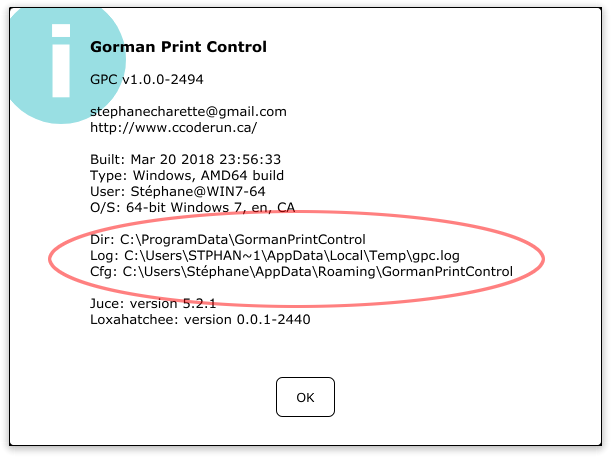
The user-specific configuration file is a simple XML-format text file. This file is stored locally on each machine, and is specific to every logged in user. If the file is deleted, then a new one will be re-created when GPC is restarted.
| Platform | Configuration File |
|---|---|
| Linux | /home/username/.GormanPrintControl/GormanPrintControl.cfg |
| Windows | C:\Users\username\AppData\Roaming\GormanPrintControl\GormanPrintControl.cfg |
For example, someone with the username bob running on Windows would find their GPC configuration file in C:\Users\bob\AppData\Roaming\GormanPrintControl\GormanPrintControl.cfg.
If the computer on which GPC is running does not have access to the internet, then the version number check and MOTD download will take a while (approximately 1 minute) to time out. To prevent the version check and MOTD download, change these two configuration values to "false":
The default values of "true" will make GPC look for a new version of the software at http://www.ccoderun.ca/gpc/ every time GPC is started.
Both the ijs and ijb files are sent to the print device. This behaviour can be changed by toggling this boolean setting in configuration:
By setting this value to "false", only the ijb files will be transferred.
Imported print jobs are not stored with the user-specific configuration, but instead is stored in a location available to all users logged in to the machine. Unlike the other configuration file, this one is stored as a JSON formatted text file, and probably should never be hand-edited.
| Platform | Configuration File |
|---|---|
| Linux | /opt/GormanPrintControl/gpc.json |
| Windows | C:\ProgramData\GormanPrintControl\gpc.json |
The minimum that must be copied for a proper backup is all of the files and subdirectories in C:\ProgramData\GormanPrintControl\.
To be complete, the User-specific configuration can also be backed up, but that file is automatically re-created if it is missing, so it isn't as important as the print jobs with the corresponding .json file.