This is the central window to GPC.
This is the first window that will appear on the screen after GPC is started.
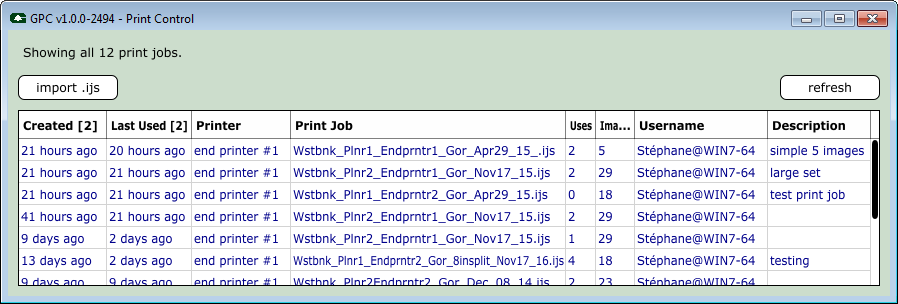
The table in this window provides a summary of all available print jobs which were previously imported.
There are only 3 simple parts to the summary window:
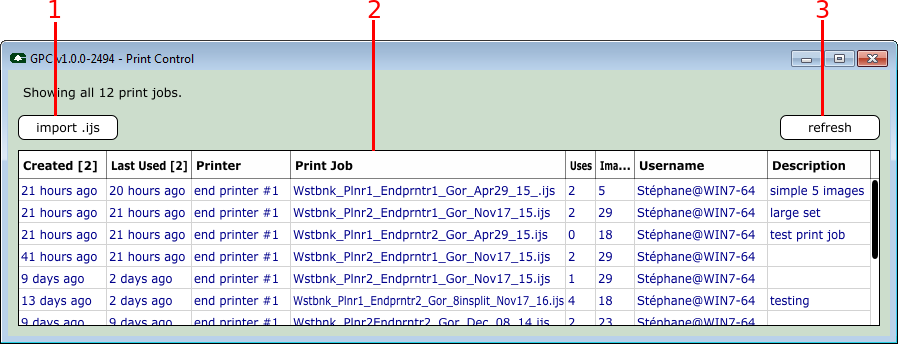
They are:
| Feature | Description |
|---|---|
| #1 | The "import" button allows you to import IncJet IJS and their corresponding IJB files. A copy is made of each imported file, and the end printer is declared at the file is imported. The printer cannot be changed once a print job has been imported. |
| #2 | The table shows print jobs that have previously been imported. Double-clicking on a row will open the print job detail window. See Print Job Details Window. |
| #3 | The "refresh" button reloads the set of print jobs, and updates timestamp fields such as "last used". |
| #4 (not shown) | The "clone" button makes a copy of the currently-selected print job. This is very similar to "import", but it uses an existing print job as a starting point. |
The columns in the table can be shown, hidden, resized, and moved:
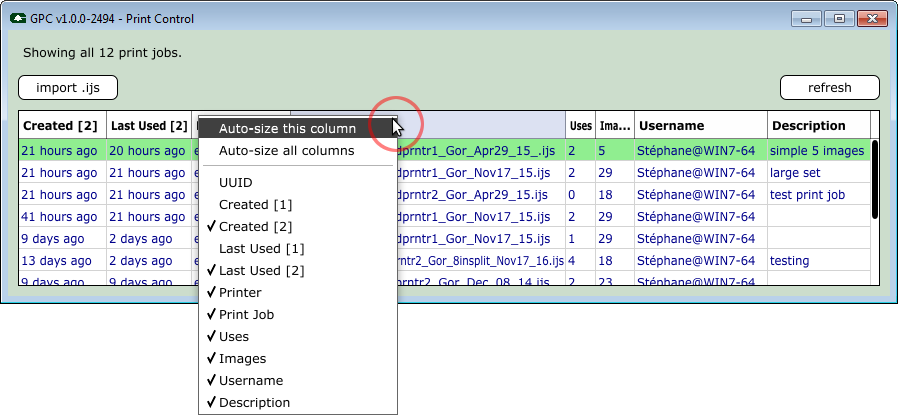
Right-mouse-click on any of the column headers to change the columns you'd like to see.
To change the column order, click-and-drag the column header to a new location.
Any changes you make to column visibility, column order, and column width are automatically restored when GPC is restarted.
From the main summary window, the following keys activate additional functionality:
| Key | Description |
|---|---|
F1 | Display version and configuration information. See Configuration. |
F2 + SHIFT | Open the folder where the user-specific configuration file is stored on disk. See User-specific configuration. |
F4 + SHIFT | Open the GPC log file. The log file is intended for debug purposes, not for general consumption. |